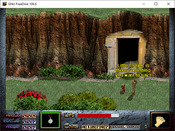Ted's Tools and Toys
Description
Ted says, "This is a grab bag of Dink authoring tools I have created in the process of doing my dmod tinkering. Some of them should also be of interest as cheats for non-programmers. I have received mixed reviews on them. Certainly they are all independent, you are welcome to use the ones you like and ignore the rest."
*Best download of february 2003*
*Best download of february 2003*
| Released: | February 19th, 2003 |
|---|---|
| File Size: | 468.18 KB |
| Downloads: | 42 |
| Release Notes: | v1.00 |
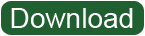 | |
Ted's Tools and Toys is a pack of seven keys to make a dmodder's time easier. I will now talk about each one.
key-76: Trigger this key with the ( L ) button. Push it once to lock the screen. Push it again to unlock it. It will not unlock screens that are locked in a different way. This is a good way to test out screenlocks on multiple screens without having to set a screenlock to them. It may not need to be used often, but it's still nice.
key-80: Trigger this key with the ( P ) button. Pushing this pauses the game. It will also allow the player to save. I can definitely see the use in this.
key-87: Trigger this key with the ( W ) button. Pushing it enables Dink_Can_Walk_Off_Screen. It also shows the x and y values of dink. I can't think of a time when you'd really need this, but it'd probably be nice to use when testing cutscene movement.
key-112: Trigger this key with the ( F1 ) button. Push this and a menu will pop up. It'll provide you will all the color codes and the wait_for_button()'s &return codes. I can't say I know all of the color codes from memory- because that'd be a lie. So this is a neat key.
key-122: Trigger this key with the ( F10 ) button. Pushing this uses the show_bmp command to create a gridded black map with dink's current location as a flashing star. This claims to be a work in progress, as it's not all that useful at the moment.
key-123: Trigger this key with the ( F11 ) button. Pushing this will make some sprite information pop up about Dink. You can then use the arrow keys to switch which sprite to examine. It provide the sprite number, the brain, the sequence and the frame, the x, the y, and the size. This is a really useful key. I like it a lot.
key-124: Trigger this key with the ( F12 ) button. Push this to create a sprite. There's a lot of things going on with this key so let me explain in sections.
Use the up and down arrows to change the sequence. Alternatively you can use the space button to go to the next number.
Pushing shift will change the increment by which you scroll through sprites.
Hitting Control will give you a list of options. These options include: creating a spark on the depth dot of the sprite you're creating, setting the sp_reverse of the sprite, moving the sprite, cloning the sprite, and editing the size of the sprite.
This key will also display a lot of information about the sprite you're creating at the top of the screen.
This is a really nice key.
I'm very impressed with this file. There's a text file for each key explaining in great detail what it does and how to use it. There's also an incredible helpful readme. This is a very good file.
key-76: Trigger this key with the ( L ) button. Push it once to lock the screen. Push it again to unlock it. It will not unlock screens that are locked in a different way. This is a good way to test out screenlocks on multiple screens without having to set a screenlock to them. It may not need to be used often, but it's still nice.
key-80: Trigger this key with the ( P ) button. Pushing this pauses the game. It will also allow the player to save. I can definitely see the use in this.
key-87: Trigger this key with the ( W ) button. Pushing it enables Dink_Can_Walk_Off_Screen. It also shows the x and y values of dink. I can't think of a time when you'd really need this, but it'd probably be nice to use when testing cutscene movement.
key-112: Trigger this key with the ( F1 ) button. Push this and a menu will pop up. It'll provide you will all the color codes and the wait_for_button()'s &return codes. I can't say I know all of the color codes from memory- because that'd be a lie. So this is a neat key.
key-122: Trigger this key with the ( F10 ) button. Pushing this uses the show_bmp command to create a gridded black map with dink's current location as a flashing star. This claims to be a work in progress, as it's not all that useful at the moment.
key-123: Trigger this key with the ( F11 ) button. Pushing this will make some sprite information pop up about Dink. You can then use the arrow keys to switch which sprite to examine. It provide the sprite number, the brain, the sequence and the frame, the x, the y, and the size. This is a really useful key. I like it a lot.
key-124: Trigger this key with the ( F12 ) button. Push this to create a sprite. There's a lot of things going on with this key so let me explain in sections.
Use the up and down arrows to change the sequence. Alternatively you can use the space button to go to the next number.
Pushing shift will change the increment by which you scroll through sprites.
Hitting Control will give you a list of options. These options include: creating a spark on the depth dot of the sprite you're creating, setting the sp_reverse of the sprite, moving the sprite, cloning the sprite, and editing the size of the sprite.
This key will also display a lot of information about the sprite you're creating at the top of the screen.
This is a really nice key.
I'm very impressed with this file. There's a text file for each key explaining in great detail what it does and how to use it. There's also an incredible helpful readme. This is a very good file.