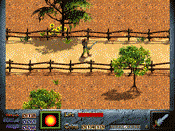Reply to Re: adding graphics
If you don't have an account, just leave the password field blank.
What exactly about it do you not understand or are having problems with?
The first thing you need to do is put them in a named folder in the graphics directory of your DMOD. For future refrence, I'll refer to this folder as 'Things'
After your graphics are in the 'Things' folder, you need to make sure they are the correct type (have to be .bmp it's easiest to copy one from the original graphics and use that as a template).
When you know your graphics are the correct format, you need to name them properly. Here's the example:
object-01.bmp
object-02.bmp
object-03.bmp
And so on...
Make sure they have the same name and there are no missing numbers. These particular numbers are the frames. They can go up to 50. Also try to keep the names a reasonable length because there are limitations.
With your graphics in place and correctly numbered, the next step is to define them in dink.ini. It should be located in your DMOD directory. Open it up and go to the bottom. Here we will add in the code to load the graphics so that they may be used in the editor and game. Here's the example line:
load_sequence_now graphics\things\object- 98 75
The first part is the location of the new graphics. We leave off the numbers because the game already knows to load all the frames. The 98 represents the sequence slot that the graphics will go to. There are plenty unused ones, but if you don't feel like searching for them, 850-999 are unused. The 75 represents delay inbetween each frame for animation. If your graphics aren't animated then you don't need it.
Now that the graphics are loaded in the game, all that's left is to go into the editor and edit the depth dot and hardness box.
In DinkEdit, open the page that has your sequence of graphics and press 'E' over the one you want to edit. Press tab to switch between editing the depth dot and hardness. When you are finished editing these, press 'S' to save the changes.
In WinDinkEdit, select your graphic so that it is on the map, but attached to the mouse. Press 'Q' (I think) to edit the graphic. With this one you just have to point, click, and drag to edit the graphic. Again, you should press 'S' to save the changes.
Now set your new graphic and it should work
The first thing you need to do is put them in a named folder in the graphics directory of your DMOD. For future refrence, I'll refer to this folder as 'Things'
After your graphics are in the 'Things' folder, you need to make sure they are the correct type (have to be .bmp it's easiest to copy one from the original graphics and use that as a template).
When you know your graphics are the correct format, you need to name them properly. Here's the example:
object-01.bmp
object-02.bmp
object-03.bmp
And so on...
Make sure they have the same name and there are no missing numbers. These particular numbers are the frames. They can go up to 50. Also try to keep the names a reasonable length because there are limitations.
With your graphics in place and correctly numbered, the next step is to define them in dink.ini. It should be located in your DMOD directory. Open it up and go to the bottom. Here we will add in the code to load the graphics so that they may be used in the editor and game. Here's the example line:
load_sequence_now graphics\things\object- 98 75
The first part is the location of the new graphics. We leave off the numbers because the game already knows to load all the frames. The 98 represents the sequence slot that the graphics will go to. There are plenty unused ones, but if you don't feel like searching for them, 850-999 are unused. The 75 represents delay inbetween each frame for animation. If your graphics aren't animated then you don't need it.
Now that the graphics are loaded in the game, all that's left is to go into the editor and edit the depth dot and hardness box.
In DinkEdit, open the page that has your sequence of graphics and press 'E' over the one you want to edit. Press tab to switch between editing the depth dot and hardness. When you are finished editing these, press 'S' to save the changes.
In WinDinkEdit, select your graphic so that it is on the map, but attached to the mouse. Press 'Q' (I think) to edit the graphic. With this one you just have to point, click, and drag to edit the graphic. Again, you should press 'S' to save the changes.
Now set your new graphic and it should work